How to sign your commits
You need sign your commits right now!!!

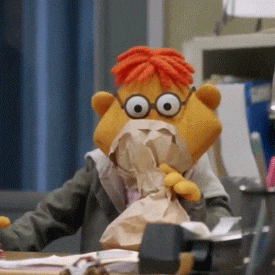
If you happen to be a github user (like most of the software developers out there) you might have seen a “Verified” green badge next to some commits.
- What does it mean?
- Are they part of secret society of Verified users?
- Should I be signing my commits too?
- Is math related to cryptography?
Let’s be real here, we all like shiny green badges. And that’s enough reason to sign our commits.

Table of contents
- Using GPG to sign commits
- Add GPG key to Github
- Configure Git to use GPG key
- Using SSH keys to Sign Commits
- Resources
Using GPG to sign commits
Before we get started, please check the version of gpg is up to date by running:
gpg --versionMine is gpg (GnuPG) 2.2.37.
Generate the GPG key
gpg --full-generate-key- what kind of key you want: select RSA (sign only) by typing
4and hitEnter - keysize: type
4096and hitEnter - how long the key should be valid: recommended
2yor3y
Answer the questions:
- Real name: Your name or your Github username
- Email address: The verified email address for your github account
- Github specific: You could also use the no-reply email of your Github account: At email settings bellow the
Keep my email addresses privatecheckbox should be the no-reply email like@users.noreply.github.com
- Github specific: You could also use the no-reply email of your Github account: At email settings bellow the
- Assuming everything is fine, type
Oto confirm - Provide a passphrase: Choose a secure passphrase
- personal recommendation: create a passphrase made of
12to16characters with at least one special character ($, #, @, ...)
- personal recommendation: create a passphrase made of
Test the GPG key
echo 'hi!' | gpg --clear-sign > test.txt
gpg --verify test.txtIt should say something like: Good signature from "USERNAME (Test Key) <example@email.com>"
Get the GPG key ID
gpg --list-secret-keys --keyid-format=long
# or
gpg -K --keyid-format=short
# Output:
sec rsa4096/A537823F 2022-09-02 [SC] [expires: 2023-09-02]
E98E6B0663442DE0463E2A880FE0F073A537823F
uid [ultimate] USERNAME (Test Key) <example@email.com>In this case the key ID is A537823F (from rsa4096/A537823F)
Add GPG key to Github
-
Get the public key
gpg --armor --export A537823F # generated key # -----BEGIN PGP PUBLIC KEY BLOCK----- # .... # -----END PGP PUBLIC KEY BLOCK----- -
Copy the generated key
-
Go to SSH and GPG keys on github or Add new GPG key on github
-
Paste the generated key
-
Click
Add GPG key
Configure Git to use GPG key
With the key ID A537823F
- Add signingkey
git config --global user.signingkey A537823F - Enable sign for all commits and tags
git config --global commit.gpgSign true git config --global tag.gpgSign true - Set your name and email
git config --global user.name USERNAME git config --global user.email example@email.com
Gpg agent configuration
-
Export GPG_TTY append the following to your
.bashrc/.zshrcor your initialization fileexport GPG_TTY=$(tty) # For fish users: set -x GPG_TTY $(tty) -
Configure gpg.conf
- create
~/.gnupg/gpg.conf - append
use-agentto~/.gnupg/gpg.conf
- create
Using SSH keys to Sign Commits
If you don’t have a ssh key already, check:
Don’t forget to set the Key type to Signing key
If you do have one, then:
Configure git to use ssh
git config --global gpg.format sshCopy your public ssh key
cat ~/.ssh/id_ed25519.pubSet the signkey to your public ssh key (replace the text inside the quotes)
# Beware of the quotes
git config --global user.signingkey 'key::ssh-ed25519 AAAAC3(...) example@email.com'Verify your signed commit
git commit -m "Some message"
# Verify the commit
git verify-commit 488a8d82 # get the hash with git log
# Or
git log --show-signature